Privacy Policy popup
×Privacy Policy popup
× 3,575
3,575  25 Minutes
25 Minutes 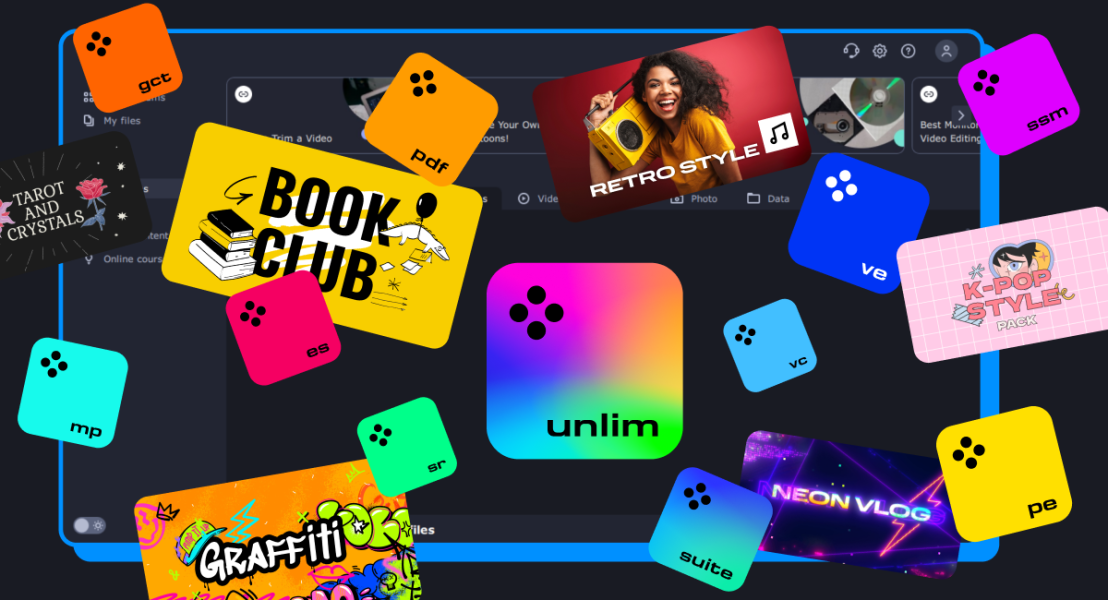
Setting up a new PC is an experience filled with a blend of exhilaration and a touch of overwhelm. The sensation of unboxing a fresh device, peeling off those protective layers, and powering it up for the first time evokes a unique thrill. However, once the initial excitement settles, the reality of setting it up to cater to your needs emerges. From pondering over the right programs to install on your new laptop to optimizing it for peak performance, the setup phase can be quite intricate.
You might find yourself in a labyrinth of questions: “What programs should I install on my new laptop?”, “Which utilities will ensure my system’s longevity and seamless operation?”, “Are there any specific tools I need for my professional or creative endeavors?” and the ubiquitous, “What should I install on my new PC?”. It’s natural to want the best setup, a combination that not only facilitates work-related tasks but also caters to entertainment and leisure.
Thankfully, you’re not alone in this. Over the years, tech enthusiasts, professionals, and everyday users have experimented and evaluated various software, leading to the creation of essential software checklists. Drawing from this collective wisdom, we present a curated list of 15 best programs to install on a new PC. This list is the result of extensive research and amalgamates software that caters to diverse needs, from productivity and security to multimedia and leisure.
Whether you’re an office professional, a student, a digital artist, or someone looking to maximize their personal computer’s potential, this checklist ensures that your PC is well-fortified and versatile. With these tools at your disposal, you’ll find your new device to be more than just a shiny gadget; it becomes an efficient machine primed for both work and relaxation. So, gear up and dive into the world of the must-have software for Windows 10 and other OS, setting the stage for a fulfilling digital experience.
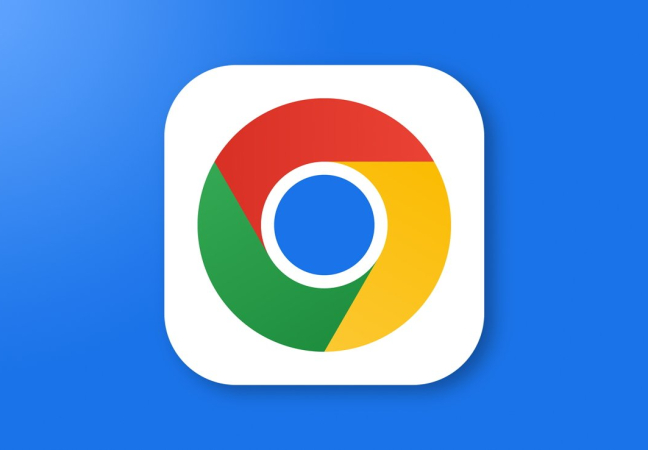
Google Chrome is more than just a browser; it’s a gateway to the web. Born from Google’s innovative approach, Chrome has set standards in speed, security, and simplicity. It’s renowned for its minimalistic design, making web navigation less of a chore. One of Chrome’s outstanding features is its ability to synchronize bookmarks, settings, and extensions across devices using a Google account. Its built-in Task Manager helps monitor sites and provides insights into resource usage, ensuring optimal performance. Chrome’s integrated security feature, like Safe Browsing, warns users about suspicious websites. Moreover, with an extensive library of extensions available on the Chrome Web Store, users can customize their browsing experience to a significant degree, making it an adaptable tool for a variety of online activities.
Features:
Pros:
Cons:
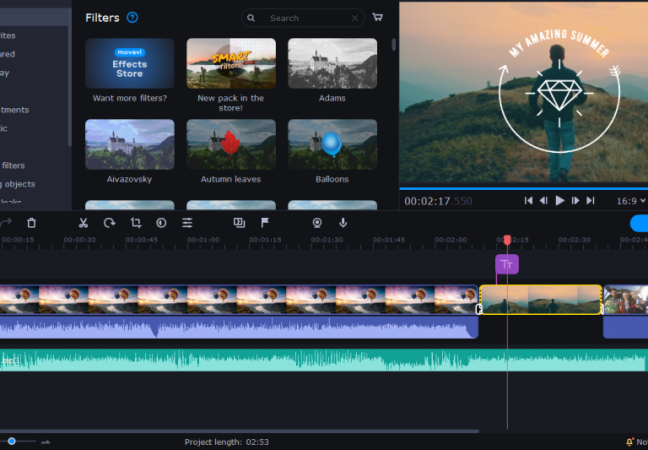
Movavi Video Editor stands out as a holistic video editing solution tailored for beginners and intermediate users. Designed with a user-centric approach, it elegantly balances a vast array of features with an intuitive interface, ensuring that users can create professional-looking videos without a steep learning curve.
One of the software’s core strengths lies in its vast toolkit. From basic trimming and cropping to advanced video effects and transitions, Movavi Video Editor is well-equipped to handle a variety of editing tasks. Whether you’re creating a montage, a vlog, or a detailed presentation, the software caters to all these needs with finesse.
Some unique features include:
The drag-and-drop interface significantly streamlines the editing process. Users can easily import media, place them on the timeline, and start editing almost instantly. The software also offers pre-built templates and intros for those looking for a quick editing solution.
Pros:
Cons:
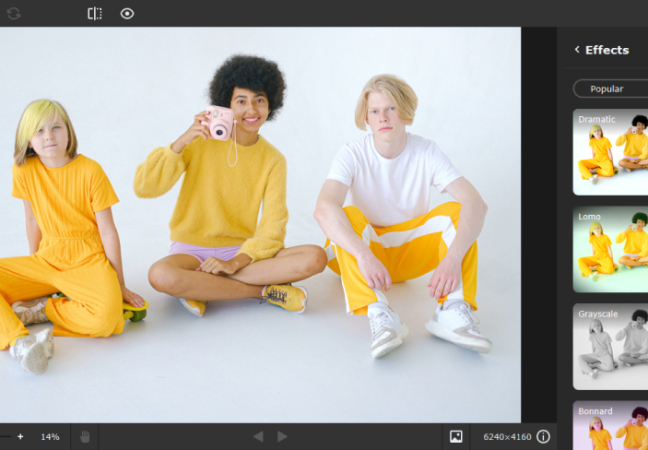
Movavi Photo Editor is a comprehensive tool designed for photo enthusiasts looking to elevate their images to the next level. With an emphasis on simplicity and effectiveness, the software offers a gamut of editing tools to transform mundane images into captivating visuals.
The software shines in its ability to cater to both basic and advanced editing needs. For those in a hurry, the one-click image enhancement tool can automatically tweak brightness, contrast, and saturation levels to produce a balanced photo. However, for those looking to dive deep, advanced tools like color grading, retouching, and object removal are at their disposal.
Some standout features include:
With a sleek interface, users can easily navigate between tools, apply effects, and compare edited images with the original. Movavi Photo Editor understands the essence of photography and offers tools that accentuate the beauty within every image.
Pros:
Cons:
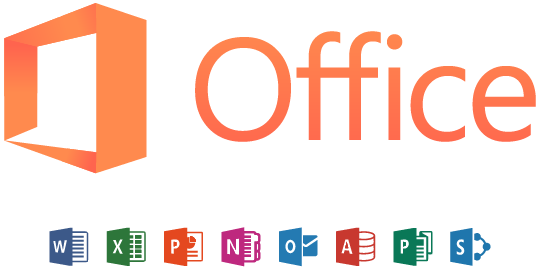
Microsoft Office Suite, a flagship product from Microsoft, is an ensemble of applications that has become synonymous with productivity. It has been an integral part of offices, schools, and homes for decades. Each application within the suite is designed with a specific purpose, making tasks more streamlined. Microsoft Word, for example, is a word processing powerhouse, letting users create, edit, and format documents with unparalleled ease. Excel tackles data, allowing for intricate spreadsheets, graphs, and data analysis. PowerPoint brings ideas to life through slideshows, aiding in compelling presentations. And with OneDrive integration, users can store their files in the cloud, ensuring accessibility from anywhere and collaboration in real-time. The suite’s adaptability and extensive feature set have made it an essential tool for professionals and students alike.
Features:
Pros:
Cons:
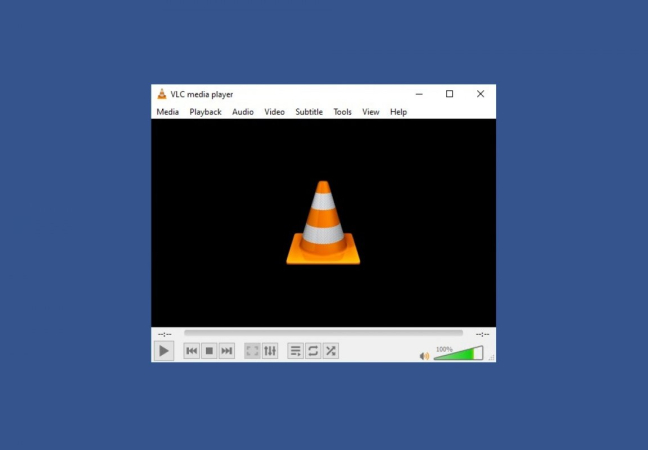
VLC Media Player is a testament to the power of open-source software. It’s a universal media player, known for its ability to play a staggering array of audio and video formats, many of which are not natively supported by other popular players. Beyond mere playback, VLC offers advanced features like streaming capabilities, allowing users to broadcast their media content. It also comes equipped with a suite of audio and video filters, helping in adjusting playback to suit individual preferences. VLC’s footprint is light, ensuring that even computers with modest specifications can run it smoothly. Additionally, its customizable nature, with various skins and plugins, ensures a personalized user experience. VLC stands as a beacon of reliability in a sea of media players, always delivering regardless of the file type thrown at it.
Features:
Pros:
Cons:
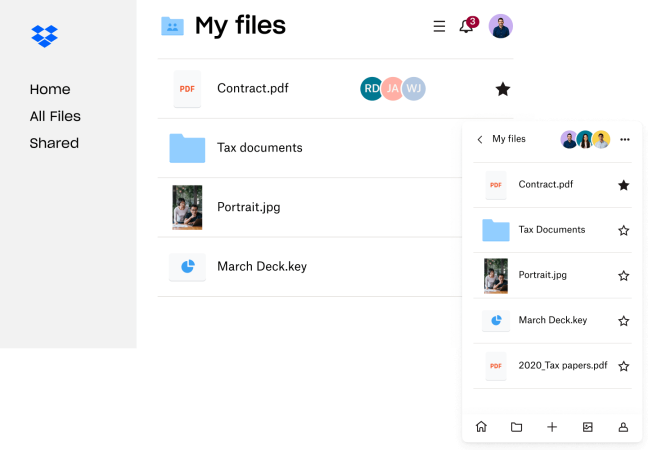
Dropbox emerged as a forerunner in the cloud storage arena, offering users a seamless platform to store, share, and collaborate on files. Its innovative “drag-and-drop” interface made it incredibly user-friendly, revolutionizing how individuals and businesses manage their digital assets. Beyond just storage, Dropbox ensures that users can access their files from anywhere, be it a desktop, mobile, or web interface. Its real-time collaboration tools, such as Dropbox Paper, allow teams to work on documents simultaneously, breaking down geographical barriers. The added layer of security, with features like two-factor authentication and encryption, ensures data protection, making Dropbox not only convenient but also secure.
Features:
Pros:
Cons:
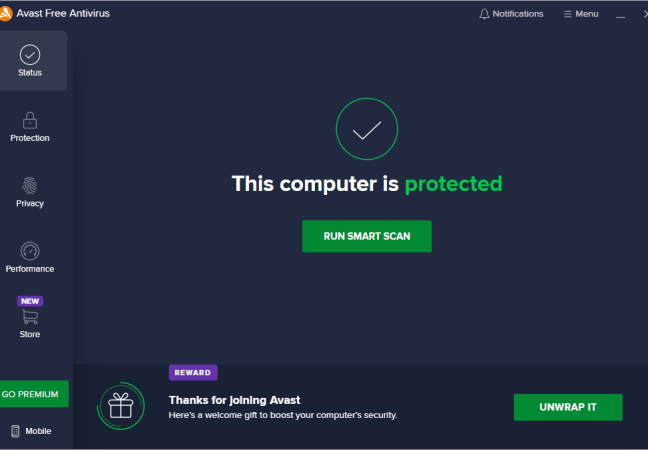
In a digital era where cyber threats loom large, Avast Free Antivirus stands as a beacon of defense for millions of users worldwide. As part of Avast’s comprehensive suite of security solutions, this free version provides a robust shield against viruses, malware, and other malicious software.
Avast Free Antivirus is powered by advanced detection engines that leverage artificial intelligence and machine learning to identify emerging threats. This ensures that even the newest of malware, which might not have been cataloged yet, can be detected and neutralized. The software also boasts a heuristic monitoring system that watches software behavior in real-time. This dynamic approach means that suspicious activities, like unauthorized data encryption or sudden file modifications, can trigger instant alerts and automatic containment.
Beyond the core antivirus function, Avast Free Antivirus offers a host of additional features. The Wi-Fi Inspector scans local networks for vulnerabilities, ensuring that your connection remains secure. The Software Updater, on the other hand, reviews installed applications and notifies users about any available updates, helping to patch potential security gaps.
User experience is a focal point for Avast. The software’s interface is intuitive, with clearly labeled functions and real-time statistics about ongoing and past scans. While the Free Antivirus does display occasional promotional messages for Avast’s premium services, they are generally unobtrusive, ensuring that users can focus on their primary tasks without distraction. Avast has also shown commitment to user privacy, with a strict no-log policy and the promise that personal data is never sold to third parties. In the realm of free antivirus solutions, Avast Free Antivirus stands out not just for its efficacy but for its commitment to user trust and satisfaction. Those looking for a reliable, user-friendly, and feature-rich antivirus solution without breaking the bank will find Avast Free Antivirus to be an excellent choice.
Features:
Pros:
Cons:
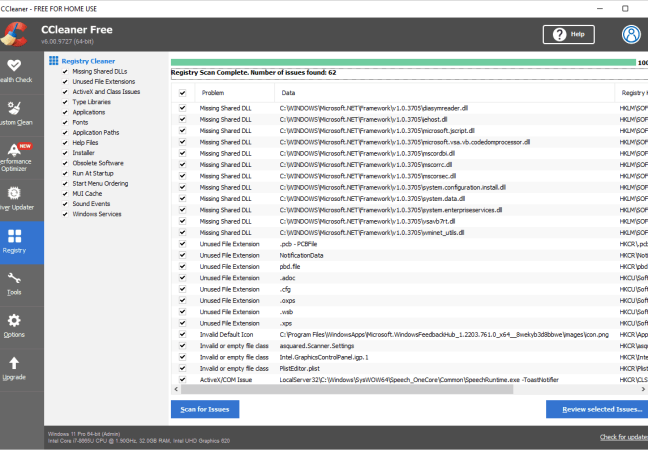
Over time, computers accumulate unnecessary files, stray registries, and potential privacy risks. CCleaner, with its streamlined design, targets these issues, acting as a maintenance tool to improve system health. From clearing out browser cookies and temporary files to optimizing the system registry, CCleaner ensures that the computer runs more efficiently and securely. Users can tailor scans to fit their needs, opting for a quick cleanup or a more detailed inspection. The software also includes a built-in uninstaller, startup manager, and drive wiper. With its multifaceted approach to system care, CCleaner remains a staple for those looking to keep their PC in top shape.
Features:
Pros:
Cons:

In the digital world, compressing and archiving files is an essential task, and WinRAR has stood the test of time as a reliable tool for this purpose. Its strength lies in its versatility, supporting a myriad of file formats from RAR and ZIP to 7Z and TAR. This software doesn’t just pack and unpack – it provides users with options to split archives, secure them with passwords, and even test compressed files for errors. The user interface, while reminiscent of earlier Windows designs, is straightforward, focusing on functionality. With its light system footprint and robust performance, WinRAR remains a must-have tool for managing compressed files.
Features:
Pros:
Cons:
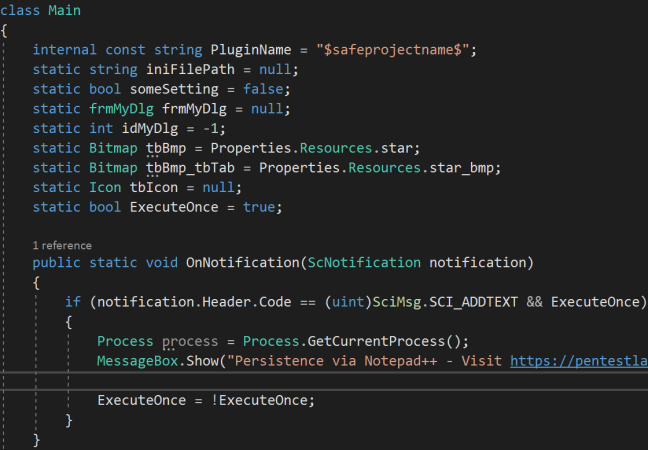
Notepad++ is a dynamic text and source code editor that builds upon the basic Notepad software. It caters to developers and writers, offering advanced functionalities without overwhelming the user. The software’s syntax highlighting and syntax folding make it an ideal tool for coders, supporting a wide range of programming languages. Features such as auto-saving, tabbed editing, and search/replace ensure efficiency in text management. One of Notepad++’s commendable features is its commitment to green technology – the program uses less CPU power, resulting in lower power consumption and a reduced carbon footprint.
Features:
Pros:
Cons:
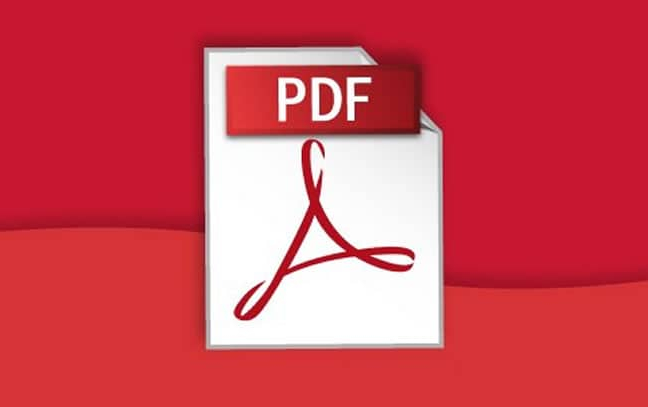
Adobe Reader has become synonymous with PDF handling. Over the years, it’s not just a mere viewer; it’s evolved into a comprehensive tool for interacting with PDFs. Users can not only view but comment, print, and sign PDF documents. Its touch-screen support ensures compatibility with modern devices, enhancing navigation and annotation. With features like mobile link, users can continue reading from where they left off on another device. The software also emphasizes security, offering protected mode and signature validations. Adobe Reader, with its rich history and continued updates, solidifies its position as the go-to PDF management tool.
Features:
Pros:
Cons:
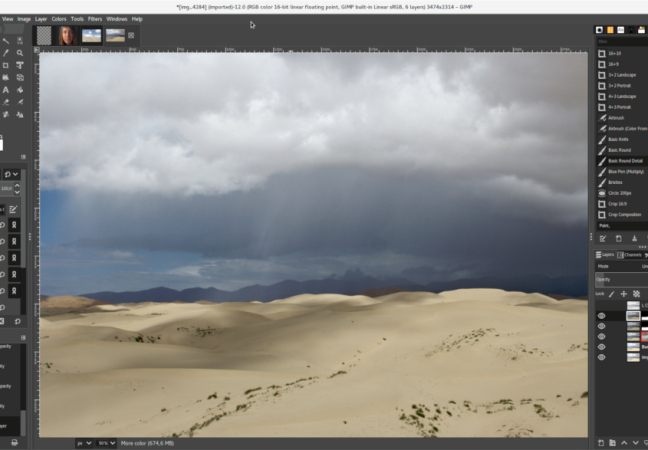
Often hailed as the open-source alternative to Adobe Photoshop, GIMP (GNU Image Manipulation Program) offers a plethora of features for image editing and creation. This software embraces both beginners and professionals, with tools ranging from basic photo retouching to advanced graphic design elements. Its customizable interface allows users to create a workspace that suits their needs. GIMP’s extensibility is one of its major strengths, with a vast array of plugins available, expanding its capabilities. For those passionate about digital arts without wanting to invest in premium software, GIMP is the answer.
Features:
Pros:
Cons:
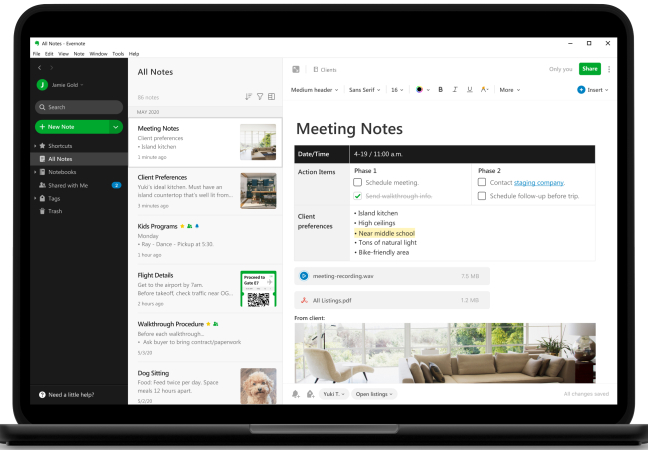
Evernote is like a digital notebook, but on steroids. This application is designed to capture thoughts, ideas, notes, and more, all in one centralized location. Its cloud-based infrastructure ensures that users can access their notes from anywhere – be it a smartphone, tablet, or PC. Beyond mere text, Evernote handles images, voice notes, and checklists. Its search functionality is powerful, even detecting handwritten text within images. Collaboration is a breeze, as users can share notes and even work on them together in real-time. For personal reflections or professional projects, Evernote ensures that no thought is ever lost.
Features:
Pros:
Cons:
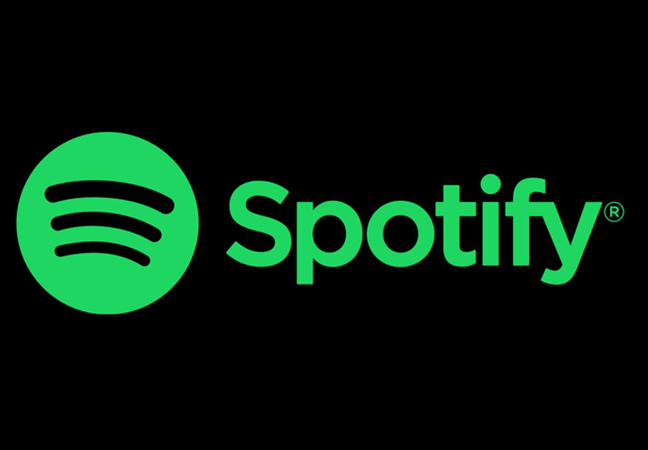
Spotify transformed the music industry with its streaming platform, offering a vast library of songs from artists worldwide. It caters to every music lover, from those who have their playlists to those who love discovering new tracks. Its personalized recommendations, based on listening habits, introduce users to new genres and artists. With options to create, share, and explore playlists, Spotify is as much a social platform as it is a music player. The offline listening feature is a boon for those on the move, ensuring their favorite tracks are always within reach.
Features:
Pros:
Cons:
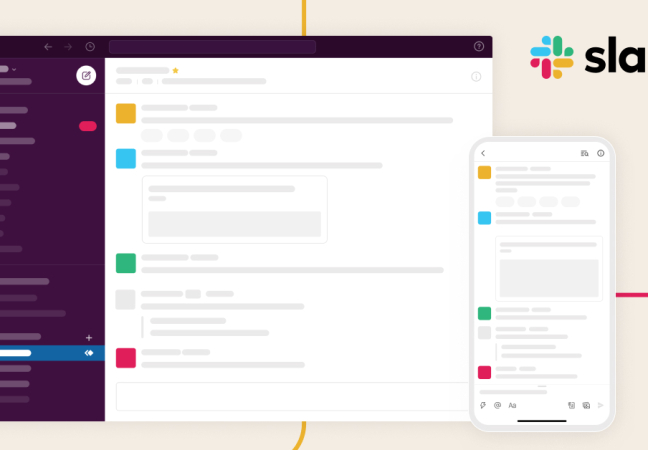
Slack redefines team communication, channeling conversations into organized spaces and eliminating the clutter of email threads. It’s more than just a messaging platform; it’s a hub where work happens. Teams can create channels for specific projects, departments, or even casual topics. Its integration capabilities are vast, from Google Drive to Trello, ensuring that work flows smoothly without toggling between apps. File sharing, voice calls, and even video conferencing are all packed within Slack’s intuitive interface. For businesses and organizations aiming for streamlined communication, Slack is the solution.
Features:
Pros:
Cons:
That’s it with the programs to install on your new PC. From editing images with GIMP to collaborating with teams on Slack, these programs cater to both personal and professional needs. Whether you’re setting up a new desktop for office use or a personal laptop for college students, these tools will undoubtedly enhance your computing experience. Ensure you visit the official website for each tool for the latest and safest version when downloading. Enjoy your newly set up system!
If you still haven’t decided on what to install on a new PC, have a look at a checklist of things to consider when looking software for your new computer:
Purpose and Functionality
Why do you need the software? Ensure it fulfills your primary purpose, whether it’s photo editing, document creation, or email management.
Compatibility
Check if the software is compatible with your PC’s operating system and hardware specifications.
User Friendliness
Is the software easy to use? A user-friendly interface can drastically reduce the learning curve and enhance your experience.
Cost
Determine if the software fits within your budget. Remember to check for both one-time purchase costs and subscription fees.
Reviews and Recommendations
Look for online reviews, testimonials, and recommendations. User feedback can offer insight into the software’s pros and cons.
Security
Ensure the software doesn’t contain malware or adware. Also, consider the company’s reputation regarding data privacy.
Support and Updates
Check if the developer offers timely updates and how responsive their customer support is. Regular updates often mean better security and added features.
Licensing and Restrictions
Understand the licensing terms. For instance, some software might be limited to a single machine, while others can be used on multiple devices.
Integration and Compatibility
If you rely on multiple software packages, ensure they work seamlessly together.
Customizability
Can you tweak the software settings to cater to your preferences?
Trial Version Availability
It’s beneficial if the software offers a trial version. This allows you to test its functionalities before making a purchase.
System Resource Consumption
Check how resource-intensive the software is. You don’t want it slowing down your PC, especially if it’s something that runs in the background.
Scalability
If you’re using the software for business, consider how scalable it is as your needs grow.
Offline vs. Online
Determine if the software requires an internet connection. Some cloud-based tools might not have full offline functionalities.
Data Backup and Recovery
Does the software offer built-in backup options? This is especially crucial for software handling essential data.
Training and Learning Resources
Check if the company offers tutorials, webinars, or documentation to help you master the software.
Longevity and Company Reputation
Opt for software from established companies that have a track record of reliability and continuous improvements.
Export and Import Options
Ensure you can easily export your data from the software and import data into it, if necessary.
Community and Forums
A strong community can be a great resource for troubleshooting, sharing tips, and getting additional plugins or extensions.
Guarantee or Return Policy
Check if the company offers a money-back guarantee or return policy in case the software doesn’t meet your expectations.
By keeping these considerations in mind, you’ll be better equipped to choose software that not only meets your immediate needs but also offers a great user experience and long-term utility.