Privacy Policy popup
×Privacy Policy popup
× 2,490
2,490  16 Minutes
16 Minutes 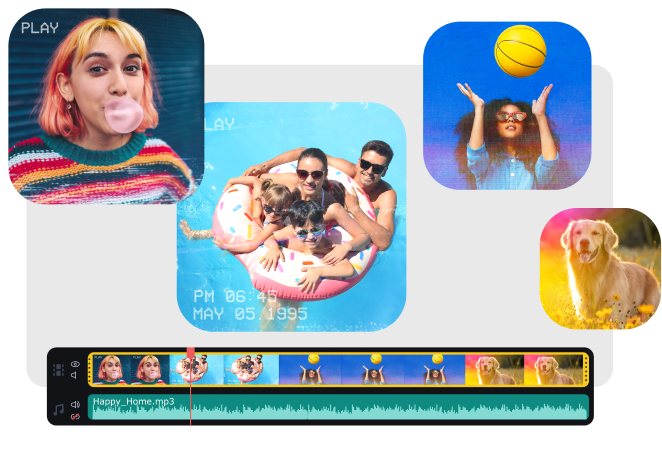
Are you ready to dive into the exciting world of video editing on your Windows 10 or 11 PC? Whether you’re a budding filmmaker, a social media content creator, or just someone who wants to combine videos for fun, this article is your ticket to becoming a video merging maestro. We’ll explore 12 fantastic programs that will help you combine videos in Windows 10/11. Get ready to transform your video clips into captivating masterpieces!
Movavi Video Editor is a user-friendly and versatile video joiner that allows you to easily combine multiple video clips into one cohesive video. Whether you want to merge videos together for a personal project or create content for your YouTube channel, Movavi Video Editor has got you covered. In this step-by-step guide, we teach you how to merge videos in Windows 10/11.
If you haven’t already, download and install Movavi Video Editor on your Windows 10 or 11 PC. You can find the software on the official Movavi website.
After installation, launch the video combiner software from your desktop or start menu.
Click on the Add Files button in the program’s main window to import the video clips you want to combine. You can select multiple clips by holding down the Ctrl key while clicking on each file. Once selected, click Open to import them into your project.
Your imported video clips will appear in the Media bin at the top of the screen. To stitch them, drag and drop the clips onto the timeline in the order you want them to appear in your final video. You can rearrange the clips on the timeline as needed.
To combine two videos seamlessly, you’ll want to make sure there are no gaps between them on the timeline. If there are gaps, click and drag the clips to close them. Movavi Video Editor offers a handy feature called Automatically close gaps. To use this feature, right-click on the timeline and select Delete All Gaps.
If you want to add smooth transitions between your video clips, go to the Transitions tab on the left side of the program window. Here, you’ll find a variety of transition effects. Simply drag and drop a transition between two video clips on the timeline to apply it.
Once you’re satisfied with your combined video, it’s time to export it. Click the Export button in the lower-right corner of the program window. You’ll be prompted to choose an export format and location for your video. Movavi Video Editor supports various formats, so select the one that suits your needs.
After selecting your export settings, click Start to begin the export process. The time it takes to export your video depends on its length and complexity. Once the export is complete, you’ll be able to find your combined video in the location you specified.
Congratulations! You’ve successfully combined multiple videos into one using Movavi Video Editor. Now, you can share your masterpiece with friends, family, or your online audience.
With Movavi Video Editor’s intuitive interface and powerful editing tools, you can put video clips together in no time. Experiment with different transitions and effects to add your unique touch to your projects.
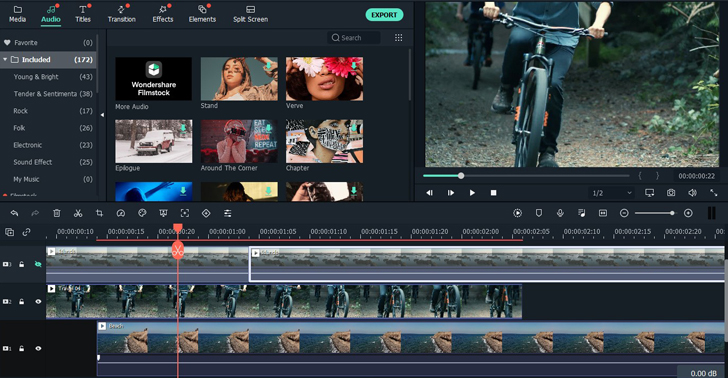
Filmora Video Editor is a versatile and user-friendly video editing software that’s designed to cater to both beginners and experienced video editors. With its intuitive drag-and-drop interface, it makes merging and editing videos a breeze. You can seamlessly combine several videos into one, add music, insert transitions, and apply a wide array of captivating effects and filters to your clips. What sets Filmora apart is its accessibility without sacrificing functionality. It supports various video formats, including MOV and MP4 files, and offers precise control over video and audio editing. Whether you’re creating content for social media or aspiring to produce cinematic masterpieces, Filmora Video Editor is your all-in-one solution for transforming video clips into captivating stories.
Key Features:
Impress your friends with cinematic effects like slow motion and green screen, both of which are available in Filmora.
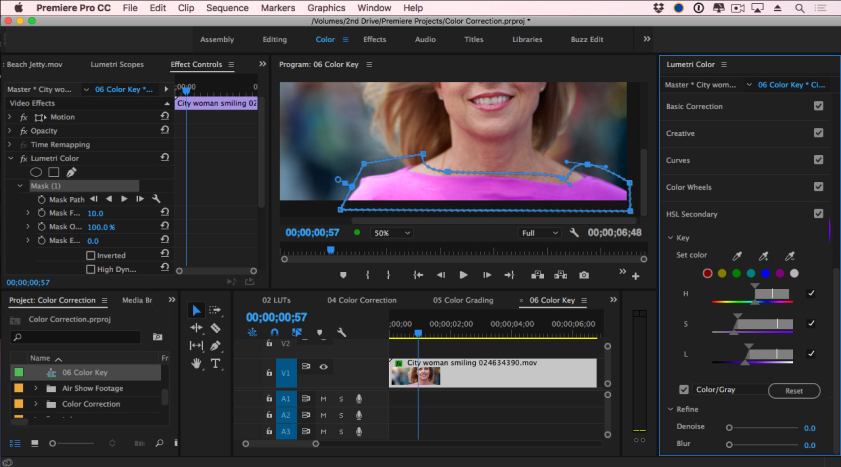
Adobe Premiere Pro is the undisputed heavyweight champion of video editing on Windows 10 and 11. This software is the go-to choice for professional video editors and filmmakers worldwide. Its feature-rich environment offers unmatched flexibility, enabling users to combine videos, manipulate audio, and craft visually stunning sequences with ease.
Premiere Pro boasts an extensive library of plugins and integrations with other Adobe Creative Cloud apps, ensuring seamless workflow integration. It supports multi-camera editing, ensuring you can tackle complex projects effortlessly. Plus, it offers a variety of export options, ensuring your final product is primed for any platform or device.
With a vast array of tutorials and a supportive community, Adobe Premiere Pro empowers you to bring your creative vision to life, making it the top choice for those who demand nothing but the best in video editing.
Key Features:
Some Hollywood blockbusters, like “Deadpool” and “Gone Girl,” were edited using Adobe Premiere Pro.
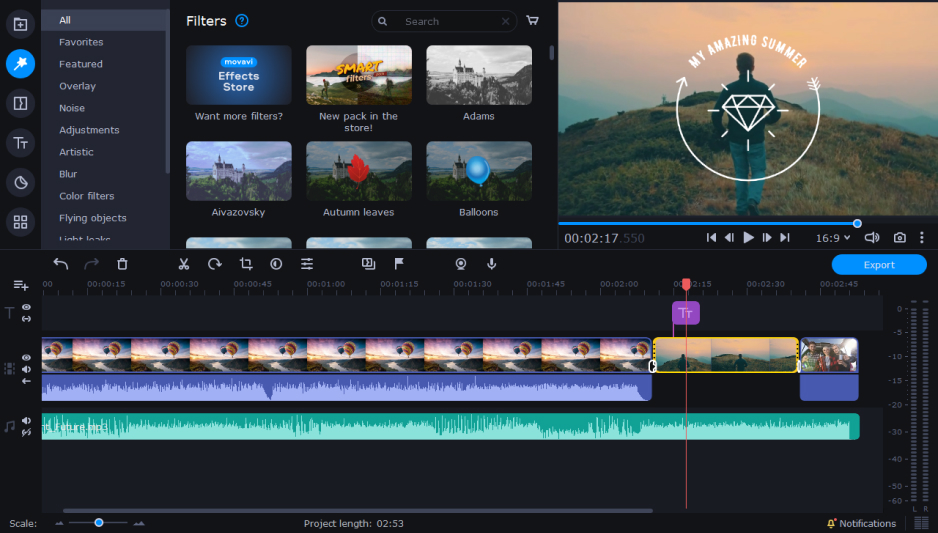
Movavi Video Editor is a user-friendly video editing software that combines simplicity with powerful features. With its sleek and intuitive interface, even beginners can quickly grasp its functionality. You can effortlessly merge videos, add transitions, apply filters, insert text, and enhance your videos with music.
One standout feature is Movavi’s vast library of filters and overlays, allowing you to add creative touches to your videos. It also provides audio editing tools, including noise removal and equalizer adjustments. What sets Movavi apart is its SuperSpeed mode, ensuring lightning-fast editing without compromising quality.
Whether you’re creating a family vacation montage or a professional presentation, Movavi Video Editor offers the tools and flexibility to make your videos shine.
Key Features:
Movavi’s SuperSpeed mode allows you to edit videos at lightning speed, perfect for those last-minute edits.
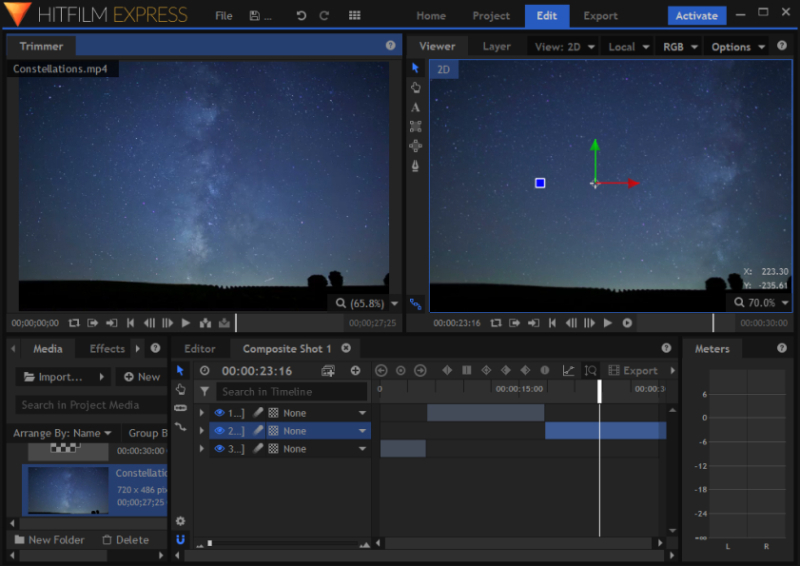
HitFilm Express is a cinematic powerhouse that brings professional-grade video editing and visual effects within the reach of aspiring filmmakers and content creators, all without costing a dime. This free software offers an impressive array of features, allowing users to merge videos, add transitions, and craft eye-catching visual effects.
What sets HitFilm Express apart is its ability to delve into 2D and 3D video editing, making it a standout choice for those looking to elevate their storytelling. With seamless multi-camera editing support, stunning visual effects, and compositing capabilities, you can bring your creative vision to life.
Moreover, its vibrant online community and comprehensive tutorials ensure that you’re never alone on your cinematic journey. Whether you’re dreaming of crafting epic space battles or creating dramatic scenes, HitFilm Express empowers you with the tools to make it happen, all from the comfort of your Windows 10 or 11 PC.
Key Features:
Ever wondered how those breathtaking space battles in sci-fi movies are created? HitFilm Express can help you unlock the secrets of visual effects.
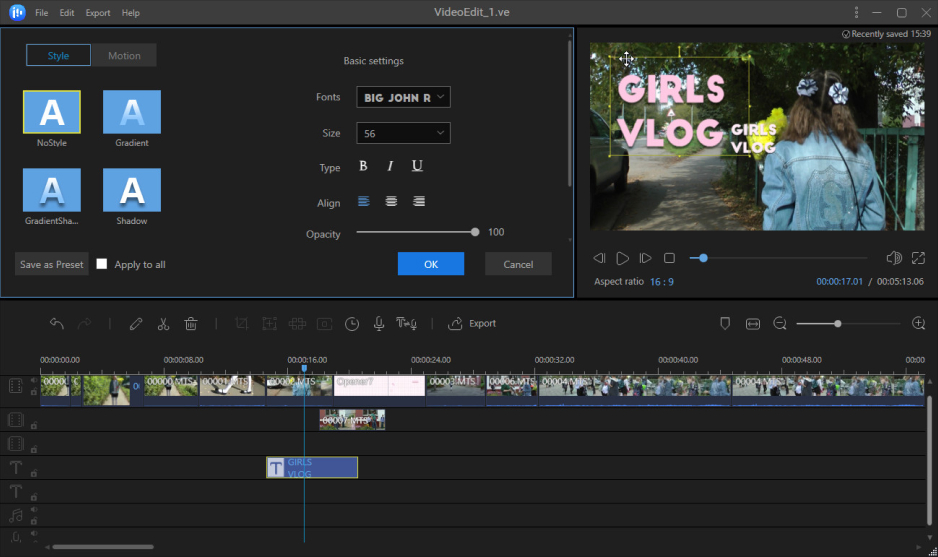
EaseUS Video Editor is all about making video merging and editing a stylish affair. This software offers a variety of creative options, from combining videos to adding music, text, and transitions. It also supports many popular formats, so that you can use the MP4, MOV, or AVI files. It’s perfect for those who want to infuse their videos with a touch of elegance.
Key Features:
Combine your videos into a stunning travel vlog and let EaseUS Video Editor’s built-in effects enhance your storytelling.
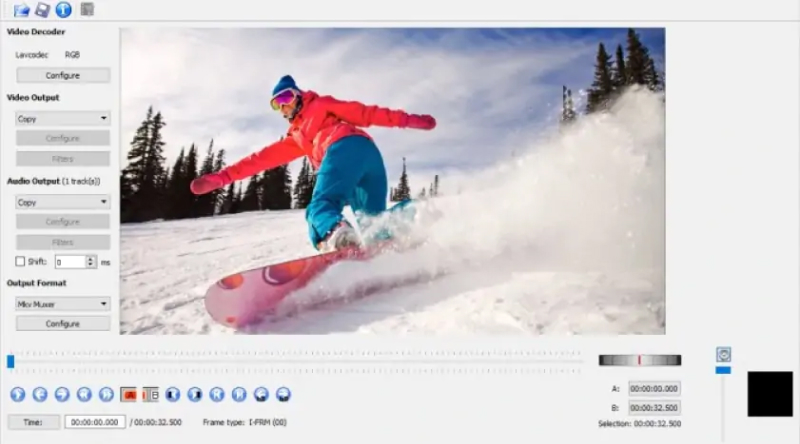
Avidemux is an open-source video editor that’s both powerful and free. While its interface might not be as flashy as some others, it gets the job done efficiently. If you’re looking to combine videos without the bells and whistles, Avidemux is a solid choice.
Key Features:
Avidemux is a favorite among tech-savvy users who appreciate its no-nonsense approach to video editing.
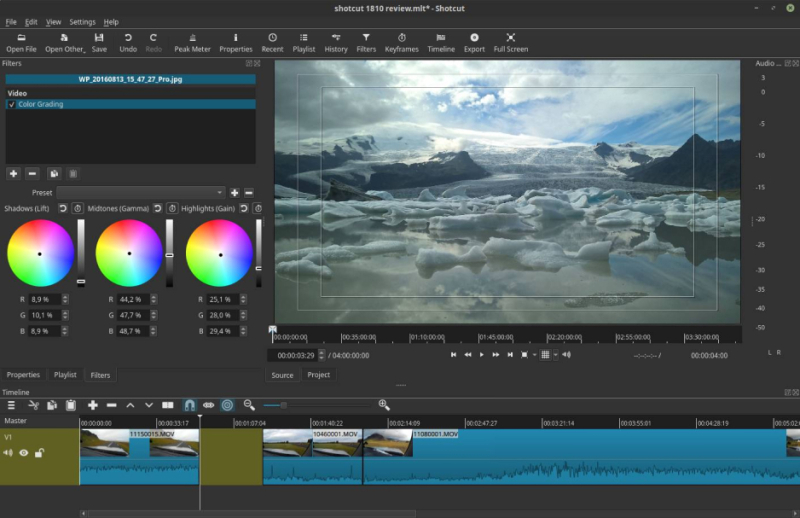
Shotcut is an open-source, cross-platform video editor that’s as versatile as it is free. It offers a wide range of features, including video merging, filters, and transitions. Plus, it works seamlessly on Windows 10 and 11.
Key Features:
Did you know that Shotcut is compatible with Windows, macOS, and Linux? You can use it on multiple operating systems without missing a beat.

VideoPad is one of the best apps that’s perfect for beginners. Combining videos, adding music, and applying transitions is a breeze with its intuitive interface. It’s a great starting point for those new to video editing.
Key Features:
VideoPad has been praised for its simplicity and is often recommended as a beginner-friendly video editing tool.
VSDC Free Video Editor: This versatile and powerful video editing software offers an impressive array of features without costing a dime. VSDC stands out with its non-linear editing system, allowing you to arrange and edit video and audio tracks freely on a rich timeline. With support for 4K video editing, advanced color correction, and blending modes, it’s a favorite among YouTubers, vloggers, and amateur filmmakers. You can fine-tune your video’s visual and audio elements with precision. Whether you’re creating content for the web or aspiring to cinematic quality, VSDC Free Video Editor gives you the tools to bring your creative vision to life without breaking the bank.
Lightworks: Lightworks is a professional-grade video editing software renowned for its powerful capabilities. With a rich history of editing major Hollywood films, it’s a top choice for filmmakers and advanced video editors. Lightworks offers multicam editing, real-time effects, and transitions, making it ideal for complex projects. It supports a wide range of video formats, including 4K resolution, ensuring your content looks stunning. Collaborative editing features facilitate teamwork, and dedicated keyboard shortcuts enhance workflow efficiency. While it may have a steeper learning curve, Lightworks’ professional-grade tools enable users to achieve cinematic results. If you’re aiming for high-quality, professional video editing, Lightworks is the go-to choice for turning your creative vision into reality.
Openshot: Openshot is a remarkable, user-friendly, and open-source video editing software that stands out for its accessibility and ease of use. Designed with beginners and casual editors in mind, Openshot boasts a drag-and-drop interface that’s incredibly intuitive, making it an excellent choice for those who want to combine videos without the hassle of a steep learning curve. With Openshot, you can effortlessly merge clips, apply effects, and export your creations with real-time previews for seamless editing. It offers unlimited layers for more advanced video projects, supports various video formats, and even allows for keyframe animation, giving you precise control over your edits. Plus, Openshot’s dedicated volunteer team ensures regular updates, making it a reliable and ever-evolving tool for video enthusiasts of all levels.
Windows Video Editor: Windows Video Editor is a user-friendly, built-in video stitching app seamlessly integrated into Windows 10 and 11. While it may not offer the extensive features of third-party software, it provides a convenient and quick solution for basic video merging and editing tasks. With its straightforward interface, you can effortlessly concatenate video files, add music, and apply simple transitions. Windows Video Editor is the go-to choice when you need to make speedy edits and share your content promptly on social media platforms or with friends and family. Its accessibility and ease of use make it an excellent option for beginners or anyone seeking a hassle-free way to edit and merge videos and pictures on their Windows PC.
With these 12 fantastic Windows video editing programs at your disposal, you’re well-equipped to edit, splice, compile, and join videos to your heart’s content. Whether you’re a novice looking for simplicity or a pro seeking advanced features, there’s a tool on this list for you. So, what are you waiting for? Dive into the world of video editing and start creating captivating content today!