Privacy Policy popup
×Privacy Policy popup
× 10,737
10,737  20 Minutes
20 Minutes 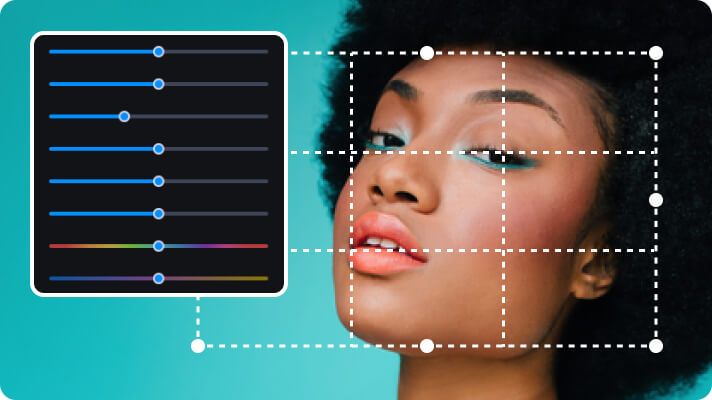
Free video-editing software often comes with caveats, and one of them is a watermark on all outputs. Fortunately, there are free programs without this limit, which is why today, we’ll discuss the best free video editing software with no watermark.
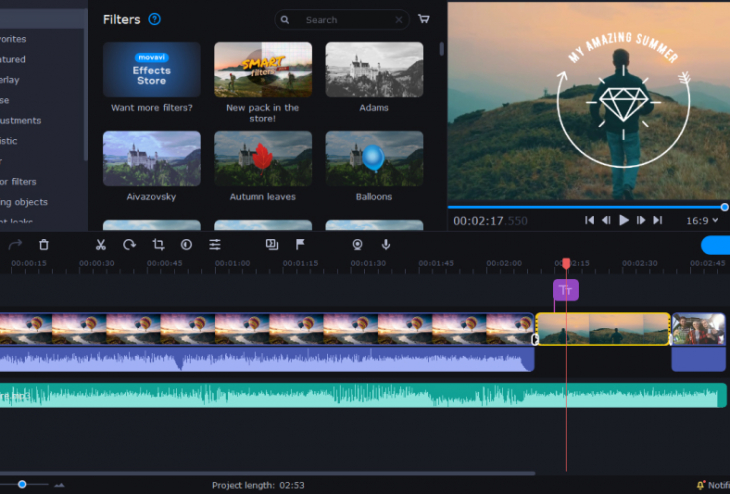
Movavi Video Editor is our special pick for this list. This software provides advanced functionalities, like chroma key, stabilization, color correction, and many more. The user interface is clean and intuitive, making it easy to use even for beginners. There is even a built-in training guide to help you get started.
The nice thing about this editor is that it also comes with templates. You can use any stickers, transitions, filters, and titles from Movavi’s library. It is also available for Mac and Windows computers, so most users should have no problems running the program.
Movavi Video Editor can be used for free for a limited time. Its 7-day trial version gives you access to all its features, giving you time to test the software and decide if it fits your needs. The only downside is that it won’t let you export videos with a watermark-free output.
Key features
Pros
Cons
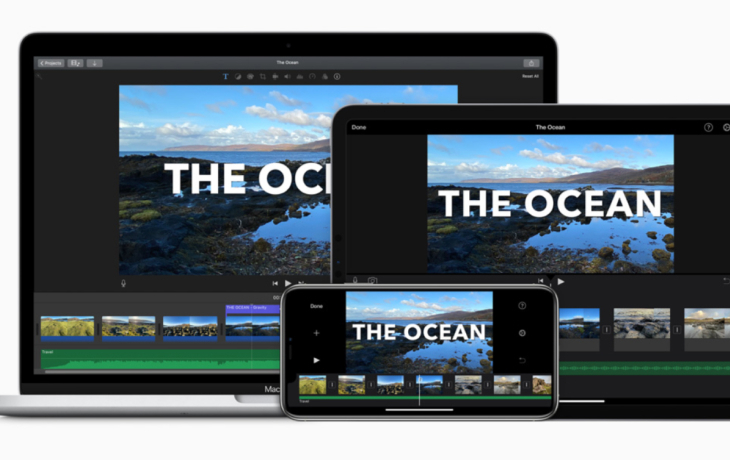
iMovie has been the go-to for Apple users for years. This free video-editing software provides all the basic features you need to make great videos without spending a cent. Its library is also full of transitions, backgrounds, titles, and sound effects that you can use in your projects.
The user interface is easy to understand and navigate, making it suitable for beginners. There’s no need to install the software, as it already comes built in with your Mac. Best of all, iMovie won’t put a watermark on any of your videos.
While iMovie lacks more sophisticated tools, like motion tracking, it does come with exporting in 4K. So this is a good starter software for anyone who wants to create a high-quality video without spending money. When you’ve already gotten the hang of this program and are ready to move on to more advanced editing features, you can transition to iMovie’s more professional sibling, Final Cut Pro, which offers a free trial.
Key features
Pros
Cons
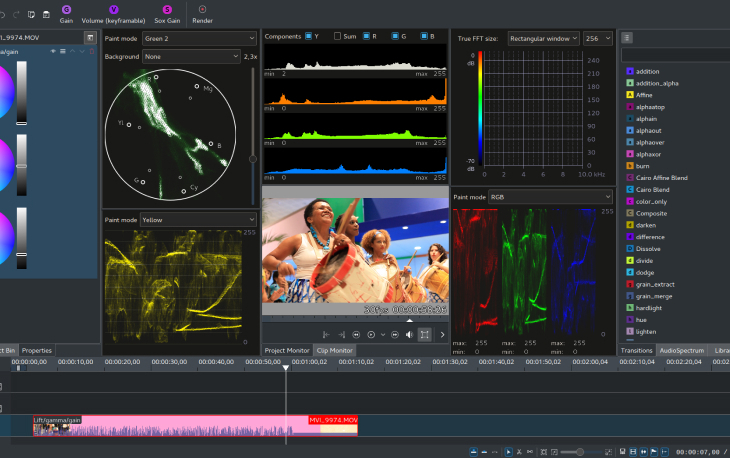
Kdenlive is a free open-source video editor that runs on Linux, Windows, and Mac computers. It is highly praised for its reliability, stability, and sophisticated features. The user interface looks similar to professional software, like Adobe® Premiere® Pro or Final Cut Pro, so it should be easy to understand if you are familiar with those tools.
Kdenlive comes with a wide range of features, like keyframe animations, effects, transitions, audio mixing, and more. Its plugin system allows you to expand its capabilities even further by adding new functions from other developers. You can also customize the layout of the video-editing timeline according to your needs.
The downside is that Kdenlive has a steep learning curve and is not suitable for beginners. However, if you put in the effort to learn it, you can find yourself with an incredibly powerful free video-editing software for Windows 10 with no watermark.
Key features
Pros
Cons
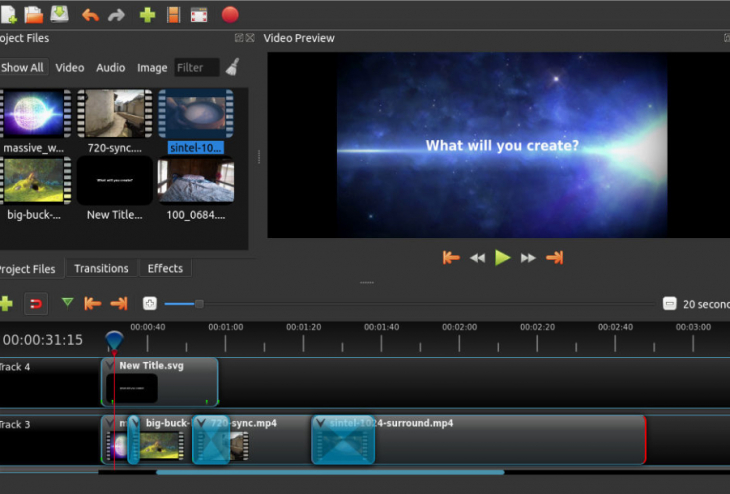
OpenShot is a free, open-source video editor that works with almost all operating systems. This software supports many popular formats, like AVI, MP4, FLV, and WMV. With OpenShot, you can not only perform basic editing functions, like rotating and cropping videos as well as trimming them to whatever length you need, but also enjoy tools that professional editors use, such as 3D animations and slow motion.
OpenShot also offers a wide range of effects, like color correction, brightness control, and blur options. Plus, you can add titles to your projects with support for multiple fonts. OpenShot is not just limited to video editing either, it supports audio editing too!
With its built-in waveform editor, you can easily cut unwanted sections from any soundtrack or adjust the volume levels of an entire track in one go. The best part? All its features come without a watermark on the output videos!
Key features
Pros
Cons
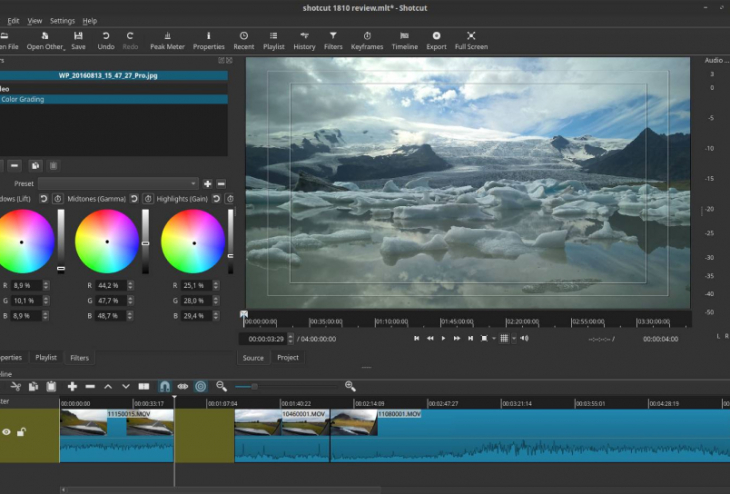
Shotcut is an open-source video editor that gives you the power to create professional-looking videos. It’s free and comes with no watermarks and no demos. The program supports a wide range of media types, including images, audio files, videos, and more.
Shotcut shines in its long list of the top video and audio features. From chroma key, glitch, distort, to 360-degree video, Shotcut has it all. It also supports multi-track editing, so you can easily make complex edits with ease. You can also trim and cut clips quickly using the razor tool or add transitions between scenes with ease.
Shotcut is available for a Windows 7 PC, Mac, and Linux. It also includes a native timeline view, where you can drag-and-drop clips to create your masterpiece. The learning curve is quite steep, but once you’re familiar with the user interface, creating videos will be a breeze.
Key features
Pros
Cons
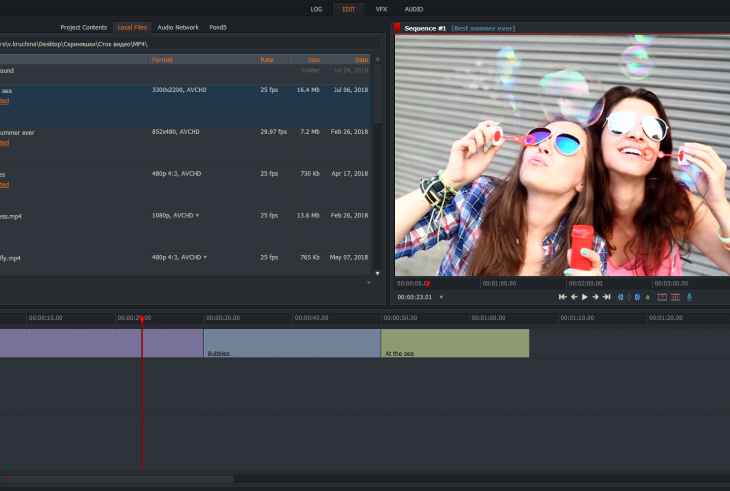
Lightworks is a powerful video-editing software that has been around for years. It provides professional-level features, such as color correction, audio mixing and editing, multi-cam editing, and more. The interface was designed to be easy to use with its drag-and-drop functionality.
Adding to the ease of use are the software’s efficient functionalities for the timeline. You can perform background processing and edit proxy files, giving you more time to focus on the actual video editing. Lightworks also supports all types of formats, allowing you to work with any type of media.
The great thing about Lightworks is that it’s free with no watermark on your output videos. You can export in high quality and share your creations easily for YouTube and other social networks directly from the program. However, while it does have a free download, the free license expires after 90 days. Meaning, you will need to sign in to the application to renew it.
Key features
Pros
Cons

VideoPad Video Editor is a full-featured program that comes with an easy-to-use interface. This program is ideal for beginners since it provides several tutorials to help you get started quickly. With its drag-and-drop editor, you can combine videos, photos, and audio files in no time. It also has built-in effects, like transitions and fades, that let you create professional-looking results without having to manually edit each clip.
The best thing about this software is its wide range of features available for free. You can use the chroma key feature to remove backgrounds from your clips or add motion graphics from the library. You can also stabilize shaky footage and use the trim, split, or rotate functions.
While it offers a handful of advanced features, it does lack the more professional capabilities offered in other video editors. Another downside to VideoPad is that its Mac version doesn’t offer all the features it has in its Windows version. Overall, VideoPad is a good starting point to get familiar with pro-level editing.
Key features
Pros
Cons
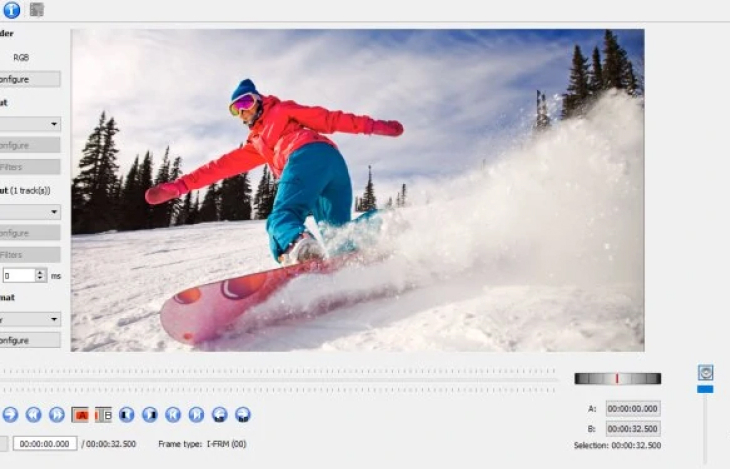
Avidemux is a great free video editor for your laptop. It’s a lightweight program that runs on various platforms. The user interface is simple and straightforward, making it easy to learn how to use this software even for beginners.
Avidemux has basic editing tools, like splitting video files, adding subtitles, and applying filters. It also offers advanced features, such as the ability to stabilize shaky footage or blur parts of the image. Plus, you can adjust contrast and brightness levels with just one click.
However, Avidemux lacks some of the features found in other editors, such as color grading and advanced effects. Plus, it can be a bit confusing to use at first due to its unusual interface.
Key features
Pros
Cons
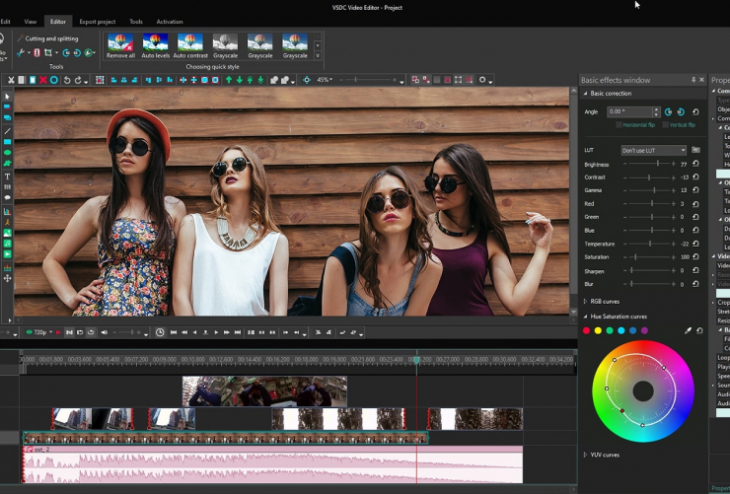
VSDC Free Video Editor is another popular choice for video editing. It provides advanced tools, such as color correction and split-screen effects, plus a library of transitions and audio files. It also offers support for different media formats, such as AVI, MPG, MP4, MKV, and more. The editor is compatible only with Windows computers.
Unlike most software, this video editor features non-linear editing (NLE). This means you can arrange and edit video clips in any order you want. Once you get the hang of this feature, editing is extremely easy and efficient. However, it takes time to learn it, especially if you’re used to linear sequences.
VSDC is totally free, but it locks some of its more advanced features behind a paywall. If you try using video stabilization or motion tracking, the program will prompt you to get the paid version. If you don’t mind this limitation and are simply looking for basic editing features, then VSDC Free Video Editor should be good enough for your needs.
Key features
Pros
Cons
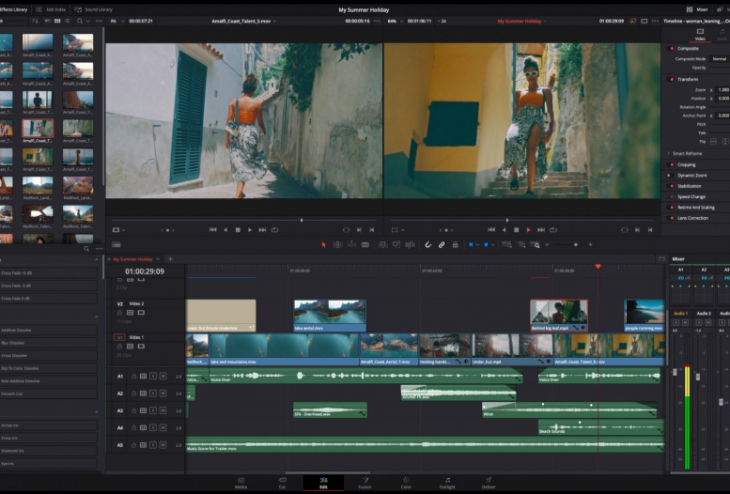
DaVinci Resolve is an excellent option if you’re looking for free professional video-editing software with no watermark. It is built with advanced editing in mind and meets industry standards.
Since it is made for professionals, this program naturally is a bit more complex than your average free video editor. It comes with tons of features, like color grading, audio mixing, 3D animation tools, and more. The nice thing about DaVinci Resolve is that its user interface can be customized to your workflows.
If you want to start on this to get a feel of professional editing, know that there isn’t a lot of hand-holding for beginners. You’ll need to do a lot of research if you want to use the full power of this program. You may be better off with user-friendly software first before transitioning to DaVinci Resolve. However, if you’re willing to put in the effort and learn how to use it, you’ll be rewarded with a powerful and fully-featured video editor.
Key features
Pros
Cons

Blender is not the first program that comes to mind when talking about video editors. However, it is a great piece of free software to use for creating 3D animation videos. It is an open-source 3D animation suite that offers a wide range of features for VFX, modeling, rendering, and animation.
The best part about Blender is that you don’t need any prior experience in editing videos or working with software like this – it comes with an extensive library of tutorials and guides, thanks to its very active and supportive community. You also have access to tons of free and community-created assets such as textures, models and motion graphics.
Blender is often partnered with other video-editing programs since it is not built for comprehensive editing. It is mostly used for creating VFX and 3D rendering, which could then be exported or composited into your main video editor. Blender also takes a lot of resources to run – it requires a powerful computer with at least 8 GB RAM for smooth performance. But since it’s free, you can’t complain much about this minor issue.
Key features
Pros
Cons
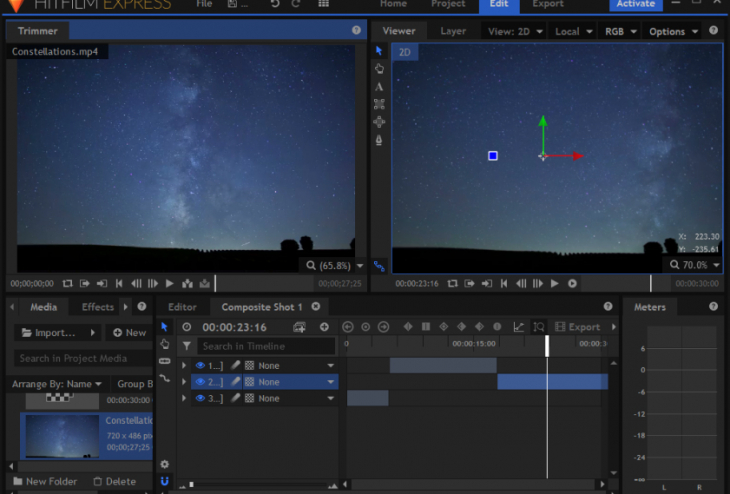
HitFilm is another great free video-editing software that doesn’t have a watermark. The program is packed with powerful features, like audio correction, motion tracking, 3D model compositing, and more. It is also fast and efficient; you can edit in real-time while still viewing the final result on your timeline.
The drag-and-drop interface makes it easy to create professional-looking videos quickly. HitFilm also comes with effects, transitions, animations, and filters for free. You can even purchase additional content from its store if needed.
One of HitFilm’s biggest advantages is that it lets you export videos without any watermarks. This means you can create a good-quality video without the need to pay for a subscription. The downside is that its free version lacks some advanced features, like HDR color correction and VR support.
Key features
Pros
Cons
Hopefully, this article helped you choose the right software for your video-editing needs. Here are some key points to look for when choosing a video editor for your project.
While many advanced video-editing software tools advertise their free versions, these versions often come with caveats, the most common being watermarks on all outputs. Others limit the features and export options.
Fortunately, there are still some trusted video-editing tools that offer watermark-free outputs for free. These video editors with no watermark come with different features, and not all are suitable for every user.
When choosing free video-editing software, here are a few things to keep in mind: