Privacy Policy popup
×Privacy Policy popup
× 2,171
2,171  12 Minutes
12 Minutes 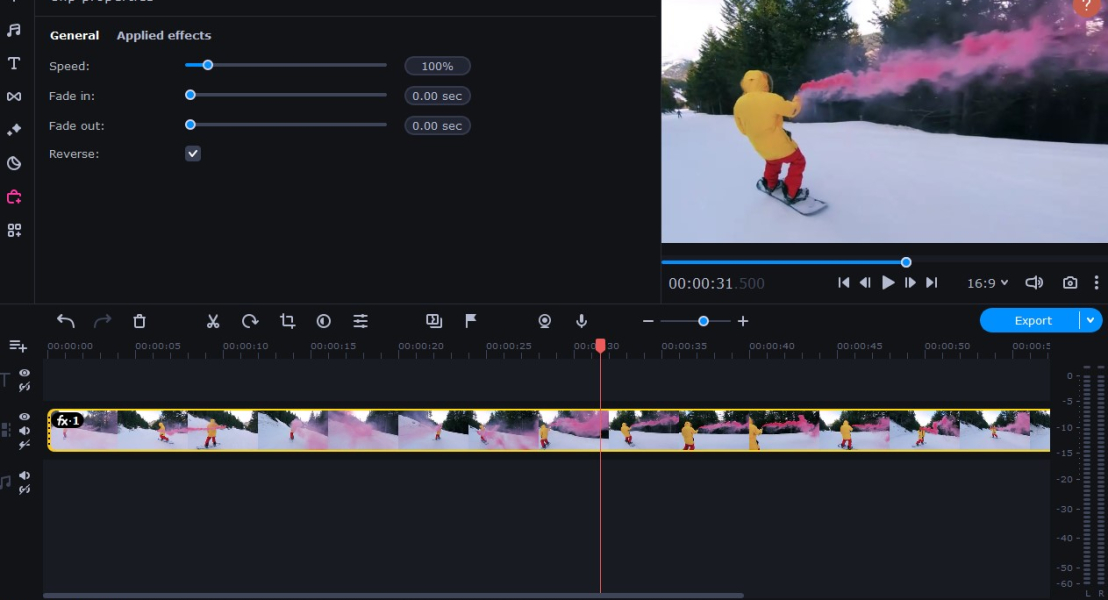
Making a reversed video is not only a cool effect to add to your content, but it’s also a fun way to engage your audience. With a plethora of tools available today, learning how to reverse a video has become a seamless task. Whether you’re using a PC, a Mac, an online tool, or a smartphone, there’s always a way to play video backwards. This article will guide you on how to put a video in reverse using various platforms.
Learning how to play a video backwards can add a captivating twist to your content in various scenarios. Crafting well-made reverse videos can have significant benefits for your social media following and marketing efforts.
First, it helps you stand out from the crowd. In a saturated social media landscape, reversed playback of a video can grab viewers’ attention and stimulate their curiosity, leading to higher engagement rates.
Second, it allows for captivating storytelling, providing an opportunity to communicate your brand message or promote a product differently. Therefore, incorporating reversed videos into your overall marketing strategy can contribute to expanding your audience, enhancing your brand image, and boosting your marketing outcomes!
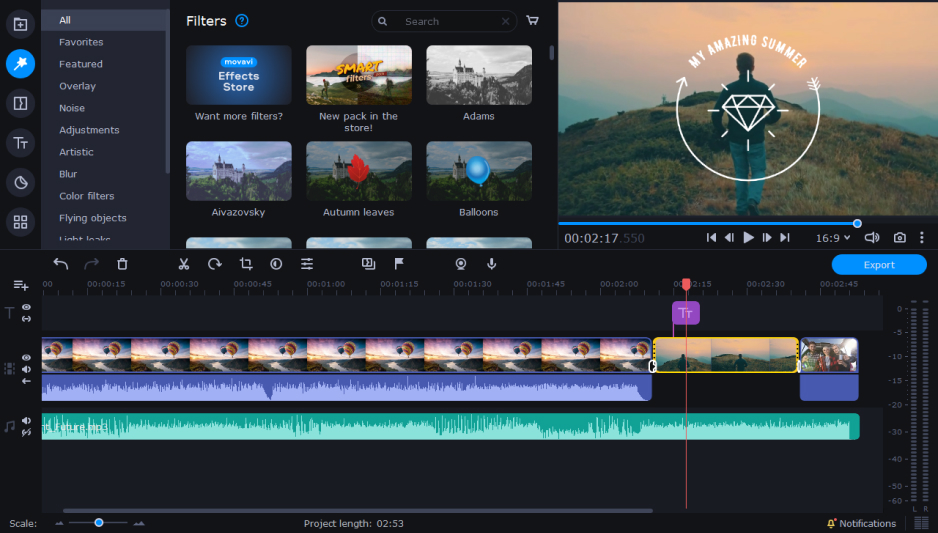
Movavi Video Editor is a comprehensive and user-friendly video tool designed to bring your creative ideas to life and share them with the world. With this program, you can easily create and edit high-quality videos, ranging from home movies to professional-grade productions. It offers a wide range of functionalities, including cutting and joining video clips without losing quality, applying video and audio effects and filters, adding music, titles, and much more. It also provides features for enhancing video quality, reverse videos, chroma key, and even screen capturing. Movavi Video Editor is designed to make video editing easy and accessible to everyone, regardless of their previous experience with video editing software.
One of Movavi Video Editor’s many features is the ability to reverse clips, creating a fun and engaging effect. Here’s a quick guide on how to use it:
Step 1. Download and install the program
Download the installation file and install the video editor on your PC.
Step 2. Upload your file
Click Add Files and select the video you want to reverse. Drag and drop the video onto the Timeline.
Step 3. Reverse your video
Click the video on the Timeline and then the Clip properties button. In the new tab that opens, select the Reverse check box to make a video go backwards.
Step 4. Save the video
To save the reversed video, click the Export button. Choose the output folder and the format: MP4, AVI, MOV, or any preferred format. Finally, click the Start button.
Movavi Video Editor for a Mac is a powerful solution for those who want to transform their videos into captivating, shareable content. It offers an easy-to-use platform that doesn’t require a steep learning curve, making video editing accessible to everyone. With Movavi Video Editor, you can elevate your storytelling by seamlessly cutting and joining video clips, enhancing video quality, and personalizing your content with special effects, music, and titles. Its ability to reverse video and apply a chroma key opens up creative possibilities, allowing you to craft videos that stand out.
By offering high-quality output without compromising video quality, Movavi Video Editor ensures your content resonates with your audience, whether you’re sharing family memories, producing a professional video, or creating engaging online content. The process of making a reversed video on a Mac is essentially the same as on a PC. Here’s how to do it:
Step 1. Install Movavi Video Editor
Download the installation file for your Mac and install the program by following the on-screen instructions.
Step 2. Add your video to the program
Import your chosen video by clicking the Add Files button. Next, drag the video onto the Timeline.
Step 3. Reverse your clip
Click your video on the Timeline and then click the Clip properties button above the Timeline. Select Reverse in the new tab that opens.
Step 4. Export the video
Hit the Export button to save your reversed video. Select the file format, output folder, and video quality if needed and click Start.
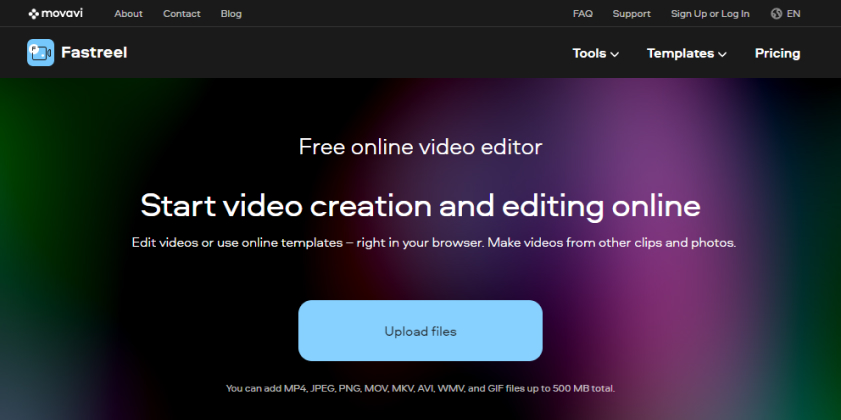
Fastreel is an online tool that allows users to play a video in reverse. It doesn’t require any software download or installation, allowing users to access it directly from their web browsers. Fastreel enables users to reverse videos, cut unwanted segments, add music, and apply filters and transitions, among other features. The intuitive interface makes it easy even for beginners to navigate and use. Despite its simplicity, Fastreel does not compromise on quality, ensuring that the output videos maintain a professional appearance. Whether you’re a casual user seeking to add a creative twist to your personal videos or a professional wanting to edit videos on-the-go, Fastreel offers a handy, accessible solution.
Here are the steps to follow to create a reverse video with Fastreel:
Step 1. Go to the Fastreel website
Visit the Fastreel website by following the link below.
Step 2. Upload your video
Click the Add Your Files button to upload your video.
Step 3. Specify the settings and download the video
Your video will be automatically reversed after you upload it to the online video editor. Select the export settings and download your reversed video.
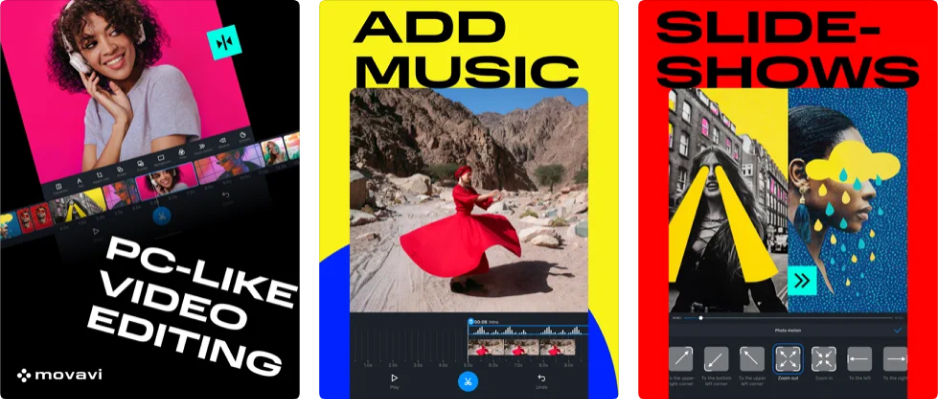
Movavi Clips is a mobile video-editing app available on both iOS and Android platforms. Designed with the user in mind, it provides an ad-free environment that fosters an uninterrupted creative process. The intuitive interface of Movavi Clips streamlines the editing process, enabling users to effortlessly cut and trim their videos with precision. Containing all the essential features, this app empowers users to apply filters, add transitions, and customize text overlays. Additionally, it offers easy sharing options, so you can instantly publish your creation to popular social media platforms. With Movavi Clips, top-notch mobile video editing is just a few taps away. Here’s how to use it for reverse video.
Step 1. Download Movavi Clips
Follow the link below to download Movavi Clips for your iOS or Android device.
Download Movavi Clips for Android
Step 2. Upload your video to the app
Tap on the + sign to start a new project and select your video.
Step 3. Reverse your clip
On the timeline, select your video and tap the Reverse icon.
Step 4. Save your reversed video
Tap the Save icon in the top-right corner of the screen and then tap the Save button.
Reversing a video can produce many cool effects. Here are some ideas:
Whether it’s the construction of a building, the blossoming of a flower, or the movement of clouds, time-lapse videos can take on a whole new dimension when viewed in reverse. Imagine the allure of a colorful sunset morphing back into broad daylight, or a melting ice sculpture in reverse depicting an impressive process of creation out of water. A bustling cityscape transitioning from night to day offers a unique perspective on urban life. The impact of a demolished building reconstructing itself is a visually striking spectacle.
Reversing a video of a shattering glass creates an awe-inspiring visual effect, as the fragmented pieces seemingly defy gravity and time to assemble themselves back into a whole glass. This visual sparks curiosity and wonder in the viewer, keeping them engaged and intrigued by the seemingly impossible act of reconstruction. The uncanny satisfaction derived from witnessing the orderliness amidst chaos, the creation emerging from destruction, can lead to increased viewer retention and sharing.
Reversing a dive footage can lead to an astonishing visual effect that showcases the diver seemingly catapulting from the water up into the air. This unexpected reversal of a familiar scene can elicit surprise in the viewer, adding an element of surrealism that captivates their attention. Watching the diver emerge from the water, defying the usual gravity pull, creates a powerful, engaging spectacle.
These are just a few examples to make a video go backwards and inject creativity and innovation into your video production.
In summary, the art of making a video go backwards presents a unique and interactive way to captivate your audience and add an unexpected twist to your video content. Whether you’re using a PC, a Mac, an online tool, or a smartphone, flipping your video narrative is a cinch with the right tools, like Movavi Video Editor, Fastreel, and Movavi Clips. Unleash your imagination and surprise your audience with a reverse video masterpiece now!