Privacy Policy popup
×Privacy Policy popup
× 1,978
1,978  14 Minutes
14 Minutes 
Whether you’re isolating a short clip for a TikTok video or you need to edit a long presentation, a good MP4 splitter is essential. Let’s take a look at the best MP4 splitting software options for 2023.
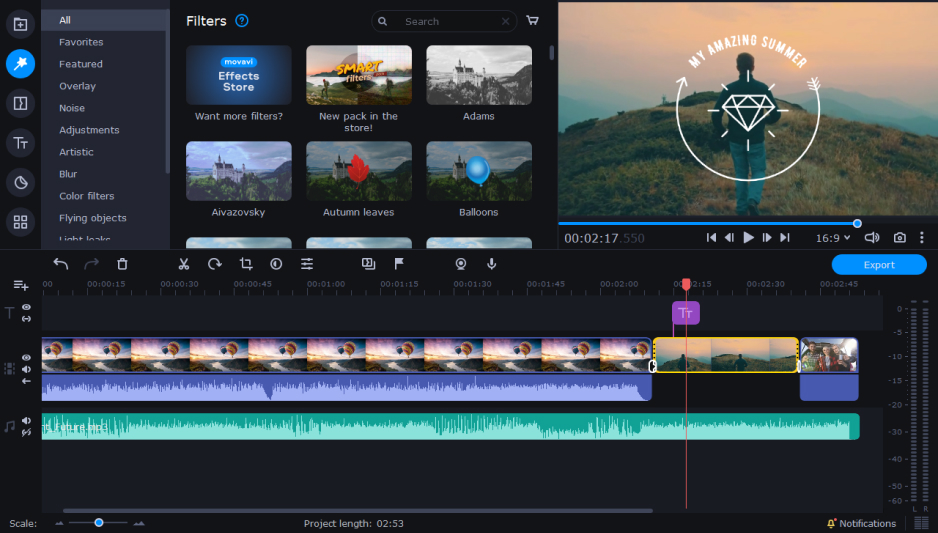
Movavi Video Editor is a comprehensive video-editing program for a Mac or Windows PC. It includes all of the most popular editing features and tools used by professional video editors, including the capability to split an MP4 file. Along with this feature, Movavi Video Editor includes a large variety of titles, transitions, and filters. Its chroma key features allows users to easily create cool green screen videos, and its picture-in-picture capability is a big win with streamers and users creating online video presentations. Audio sync capabilities ensure that your video and audio always align. Shot stabilization allows users to perfect shaky shots in post-production, and its audio tools are extensive, as well, with unlimited video- and audio-editing tracks.
Overall, the software is designed to be extremely user-friendly and easy to learn, even for beginners. At the same time, all of its features were developed with professional videos in mind. Instead of spending hours learning a complex platform, users can dive right in and start editing MP4s and other video file formats in minutes.
The software is reasonably priced, with a one-year license at $54.95 or a lifetime license at $74.95. If you’re not sure about committing to the purchase before you try it out though, Movavi’s free-download trial version allows users to test out its free MP4 splitter features before purchasing a license.
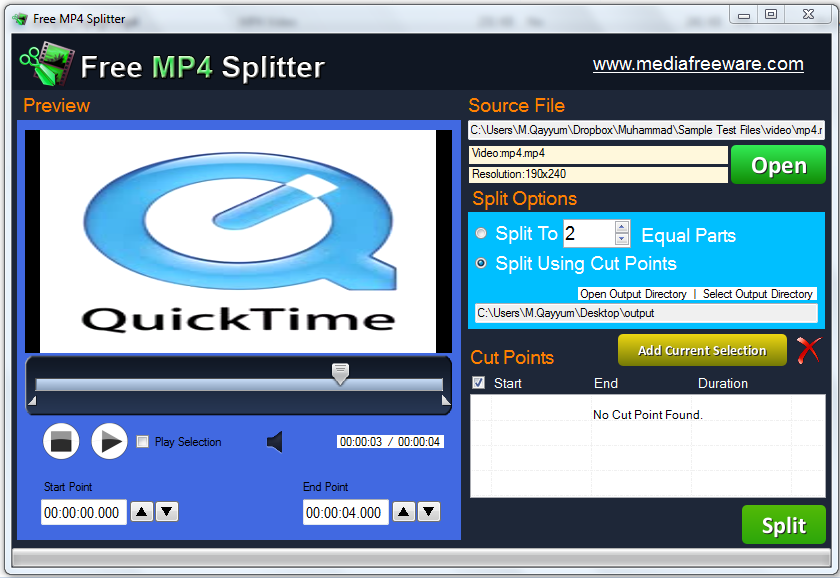
Free MP4 Splitter is a freeware video-splitting program. It includes both splitter and joiner capabilities, allowing users to cut up videos and splice them together, as well. The developers pride themselves on the quality of the output videos with this program, claiming that there is no quality lost on any split and spliced videos exported from Free MP4 Splitter. While this software is not a full video-editing platform, it does include a few attractive features, including batch cutting and auto-cutting. So, if you have multiple videos that you want to split or trim, you may be able to save some time and effort by automating the process with Free MP4 Splitter. Likewise, if you have videos that need to be trimmed or split at specific times, you can set those times in the program to have it auto-cut them for you without finding the exact frame in the video’s timeline to cut it.
The software’s user interface is fairly straightforward and user-friendly, making it easy to figure out how to split an MP4 in just a few minutes. However, like many open-source freeware programs, customer service can be a bit lacking. And, if you need to make more advanced edits or tweaks to your video, you’ll need to download additional software. Free MP4 Splitter doesn’t include a lot of basic video-editing tools, like transitions, titles and annotations, or green screen capabilities.
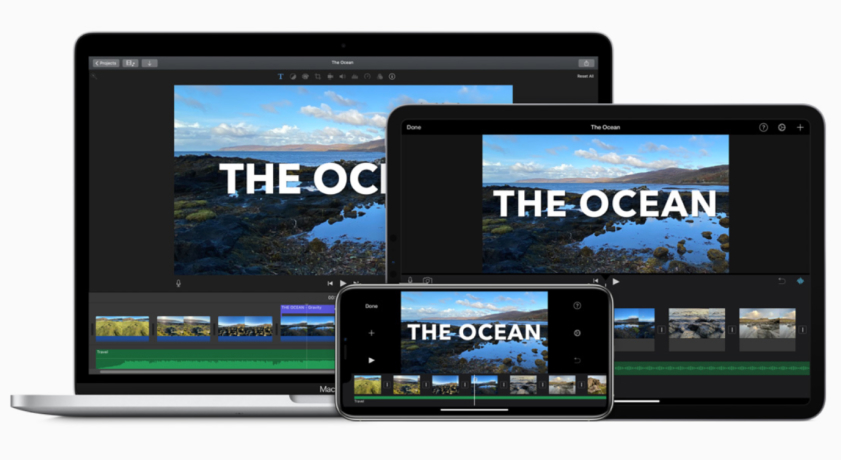
iMovie is Apple’s default video-editing software. The software is designed to be very simple and user-friendly. For Mac users who need to use an MP4 splitter for free, iMovie could be a good option because the software is included with all macOS computers and iOS devices. iMovie’s timeline-based editing is fairly straightforward and makes it easy for users to learn how to do simple edits. It also includes a library of transitions, animated and static titles, filters, and some effects. While this software has come a long way from its early days, iMovie is not professional editing software. It lacks some of the more advanced professional editing tools, like multicam editing and 360-degree capabilities, and it is limited to only two video-editing tracks.
If you just need a simple way to figure out how to split an MP4 video, this program works well. However, if you need more advanced editing capabilities, iMovie may be a bit too basic. This software is also surprisingly resource-heavy for its simplicity. It takes up a lot of space, and it tends to lag when processing large files. If you have limited processing power and/or memory, you may want to consider a different solution.
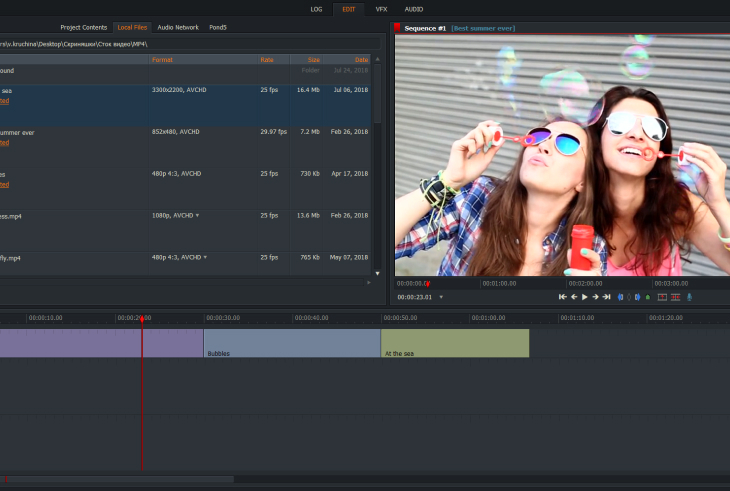
Lightworks has been one of the film industry’s top professional video-editing platforms for about three decades. It’s compatible with Mac OS X 10.11 or higher, Windows 10, 8.1, and 8, and has supported versions for a few Linux distributions, as well. It’s been used for everything from YouTube shorts to big blockbuster movies, but is it the best choice if you need to split an MP4 for your next video project? While Lightworks includes a free version, it’s limited in capabilities. With Lightworks’ free version, you can perform quick MP4 splits for free, without a watermark, but you won’t have access to some of the most popular video-editing tools, like animated titles and transitions and audio editing plugins. Without a paid subscription, video quality is also capped at 720p. So, if you want your final product to be a high-resolution video, you’ll need to go with a different option.
Lightworks has two levels of paid subscriptions. At $9.99 per user per month, Lightworks Create is recommended for YouTubers and gamers. You gain some editing functionalities, like advanced title features, and you can export up to 4K resolution videos. However, you won’t get access to different video codecs, camera formats, output formats, or other capabilities unless you go with Lightworks Pro at $23.99 per user per month. Also, if you’re a newer user, Lightworks isn’t the most intuitive program to learn. While its pro subscription is robust and has been used on multimillion-dollar movies, its learning curve and price tag may dissuade some users.
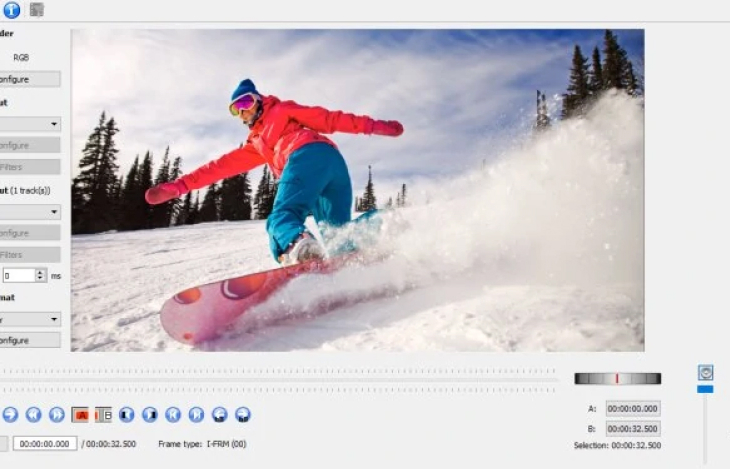
Compared with some of the other editing programs in this article, Avidemux is a fairly stripped-down piece of software. It’s specifically designed to provide a free, open-source solution for video cutting, splitting, and encoding. Its biggest advantage is its capability to automate MP4 split projects. With that in mind, Avidemux is not designed with beginners in mind. It was created initially for Linux, but is available for Windows and macOS. Some functionalities require users to understand and enter code instead of working within a more intuitive user interface like most of the other programs we’ve reviewed here. The program is completely free, though, and if you’re willing to put in a little bit of time to learn how to use it, you can set up automated projects to run while you’re doing other things. Also, the filter capabilities in Avidemux are highly customizable, with the ability to change colors and tones with sliders. If you don’t need a lot of editing capabilities, this is a capable movie splitter with no cost and no watermark.
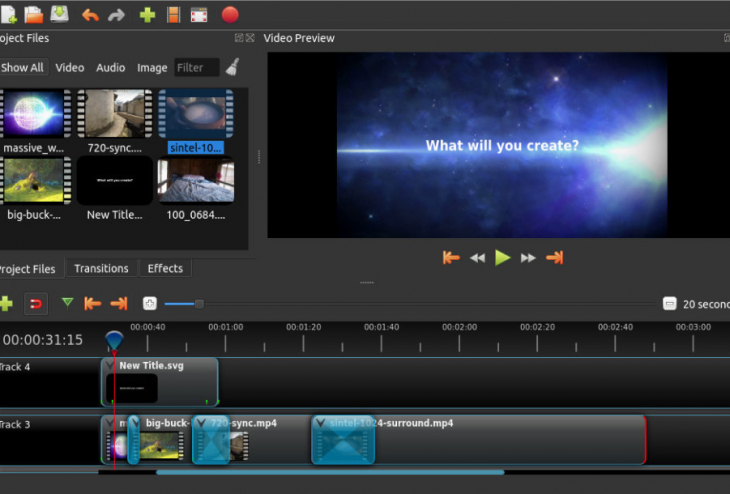
OpenShot is another free video-editing program. Unlike some of the other open-source options on the market, this program was designed to be as simple and user-friendly as possible. It’s cross-platform compatible, so it works with macOS, Windows, and Linux. Some of its key features include trimming and splicing, animations and keyframes, slow motion and time effects, and drag-and-drop video editing. It also includes unlimited video- and audio-editing tracks, and it includes title-editing capabilities to make it easier to add captions, subtitles, and credits. While OpenShot has a straightforward, easy-to-learn user interface, there’s not much in the way of customer support. If you run into a glitch in the program, or if you have trouble finding how to use a specific tool in the program, you may have a hard time finding help. This is an important factor to keep in mind, as users have reported multiple bugs and issues with lag or crashing when attempting to edit their videos in OpenShot. If you’re looking for a free video-editing platform, though, OpenShot does include a fairly extensive list of effects, tools, and capabilities.
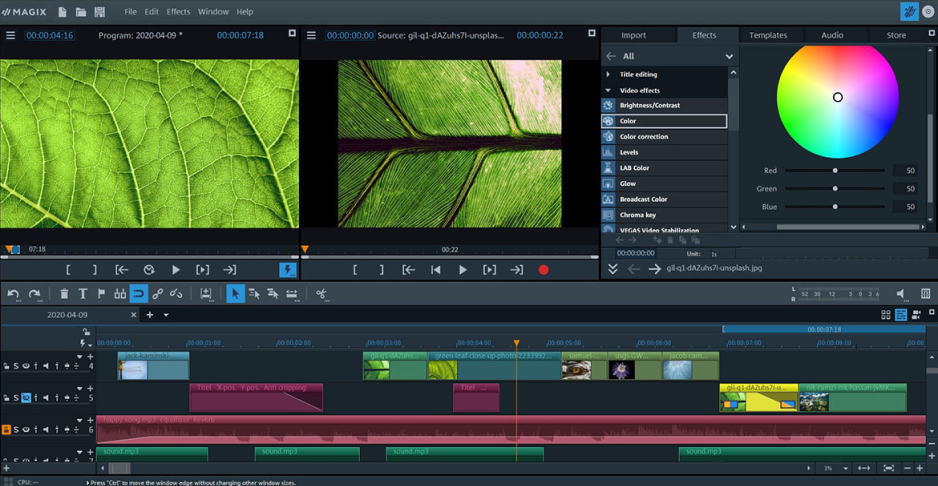
MAGIX Movie Studio is an easy-to-use video-editing platform for Windows 10 and Windows 11. Users must have a 64-bit version of Windows, and the program is not compatible with macOS or any Linux distributions. If you have the right system to run MAGIX, it does have several popular editing features, along with MP4-splitting capabilities. It excels at color correction, and its animated text and multicam editing features are a hit with a lot of users. MAGIX also offers a library of stock footage, and users can download up to 20 pieces of content per month, included with the price of their subscription or license.
As far as pricing goes, MAGIX isn’t the most affordable option on the market. It does, however, have multiple levels of subscriptions and the option to go with a recurring subscription or a lifetime license. The entry-level subscription starts at $2.99 per month, billed annually (or $7.99 per month, billed monthly). At this level, users get basic editing tools, color correction, and a library of 900 effects, titles, and templates. A lifetime license for this version is $69.99. The next level, at $3.99-9.99 per month or $99.99 for a lifetime license, users get all of the features of the base level. They also get more titles, effects, and templates, multicam editing, automatic shot matching, and other features. We should note that the library of free content downloads is only available if you opt for a subscription and does not come with the lifetime license.
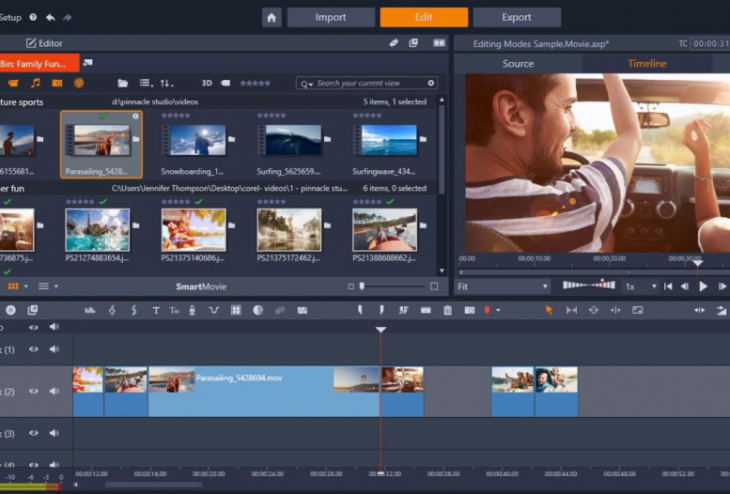
Pinnacle Studio is another video-editing program for a Windows PC. If you have the 64-bit version of Windows 10 or 11, you’ll be able to run this program, but it’s not available for Mac or Linux users. Pinnacle makes it fairly easy to split MP4s, and it also includes other editing features, like stop-motion animation, animated titles and text, keyframe editing, and multicam editing. This program includes a free 15-day trial version to let users get an idea of its features and user interface before committing. After the trial is over, licenses start at $59.99. If you go with the base version and decide that you need more features, Pinnacle offers the option to upgrade your license instead of purchasing a new license at the full price of the next level. With that in mind, if you purchase a Pinnacle license, you do not get free access to updates and upgrades. Instead, you’ll need to purchase an upgrade package to take advantage of the latest features and updates.
Summary: Get the best MP4 splitter
Now that you’re familiar with the top MP4 video splitter programs available, you should have the info you need to choose the best option for your next video-editing project. As you make your decision, be sure to keep in mind each program’s capabilities and whether you’ll need to download more third-party programs to accomplish your goals. For example, will you be doing all of your editing on a Mac or PC? Or will you need to split video clips on your iPhone or Android device? If you’re still not sure which to choose, why not get a free download of Movavi Video Editor today?